Support Home > Marketplace Integrations >
Walmart Integration
ShipNerd has partnered with ShipStation to connect your Walmart store to your ShipNerd account.

Follow these easy steps to synchronize your accounts.
1) Log in to the Walmart Developer Center using the same credentials you’d use to access Walmart Seller Central.
2) Click the button: + Add New Key For A Solution Provider
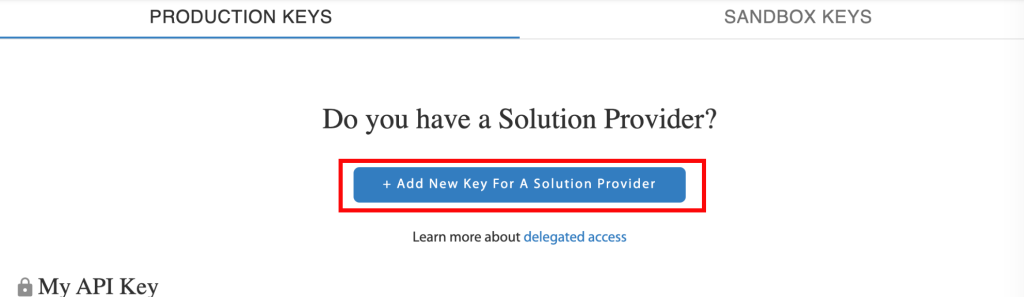
3) Select ShipStation from the Add a new delegated access key drop-down, then click Next.
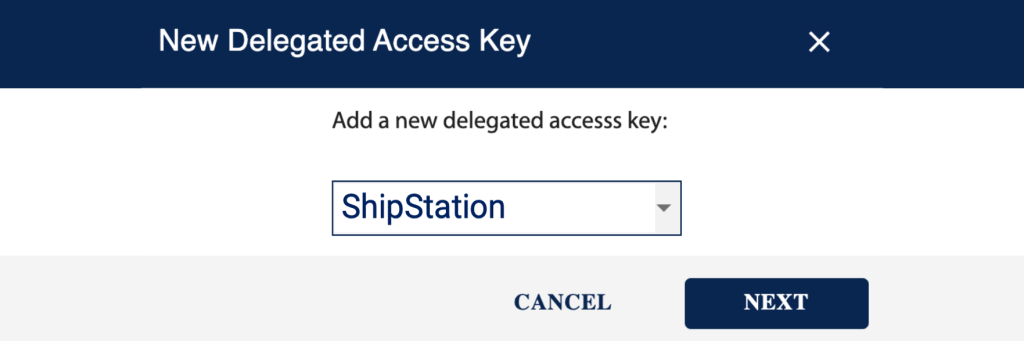
4) Choose Full Access from the drop-down boxes on the ShipStation Key Permission page, then click Submit.
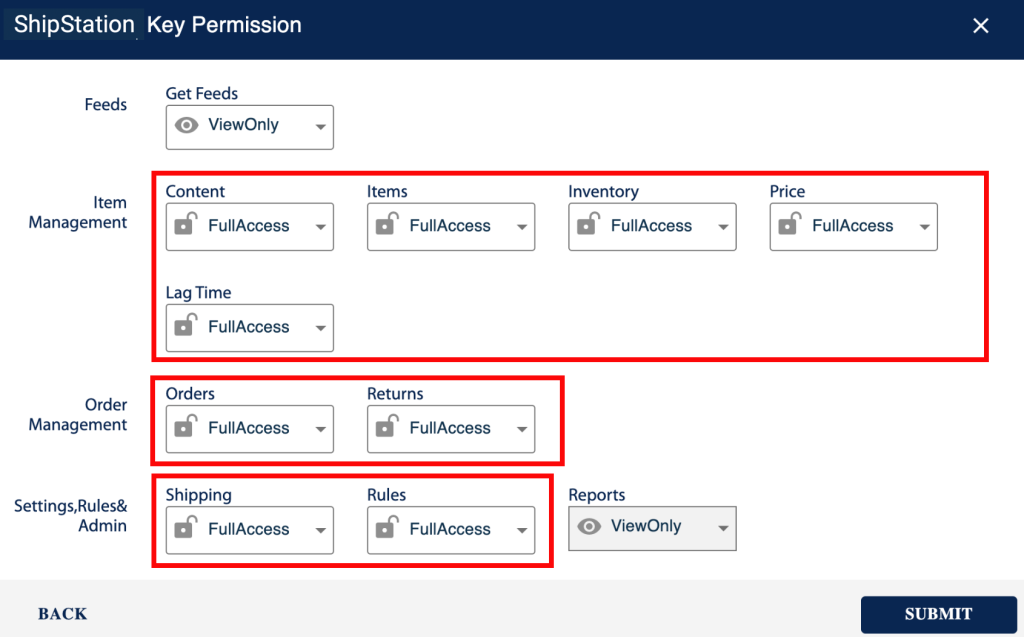
You will see the API Keys for the Client ID and Client Secret:
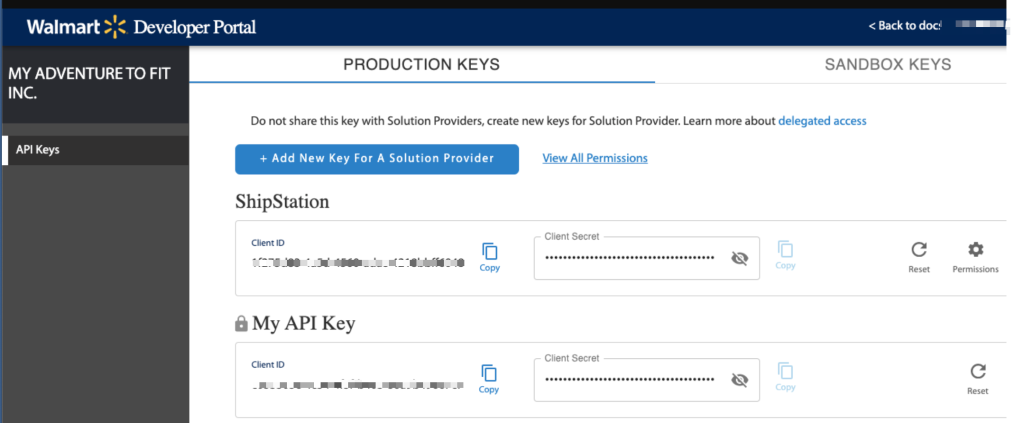
5) Click the Copy icon to copy the Client ID. You will also need to copy the Client Secret so leave this tab open.
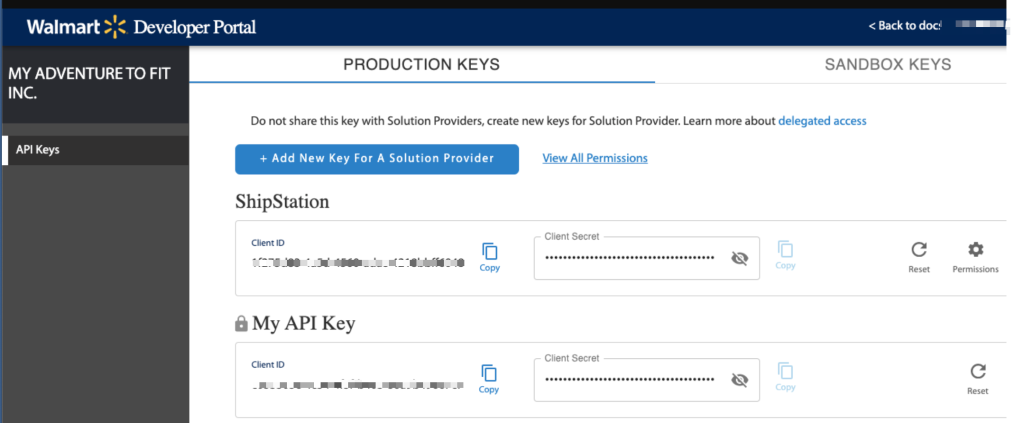
6) Open a new tab or browser window and log in to your ShipNerd account. Go to Integrations from the main menu.
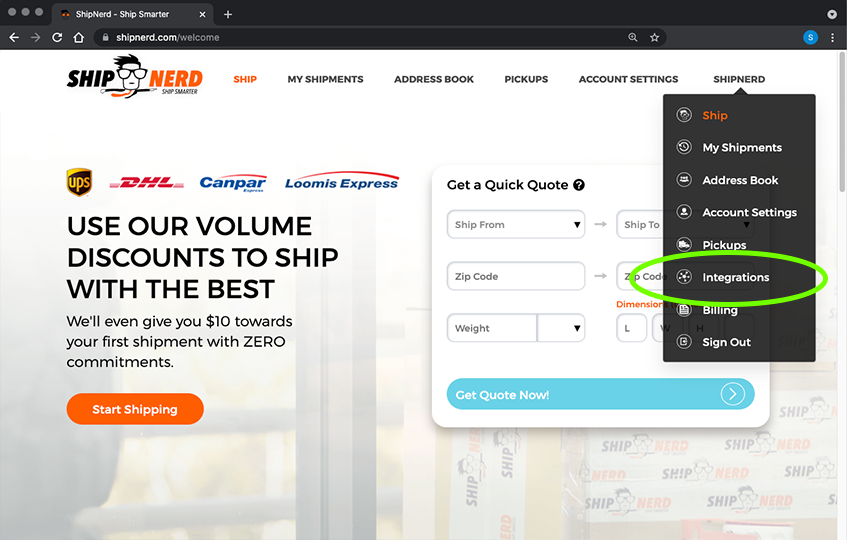
7) Click the ADD INTEGRATION button:
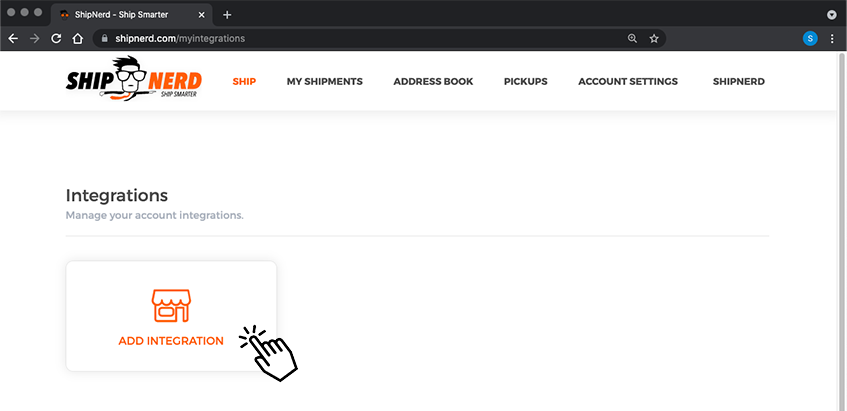
8) Select Walmart:
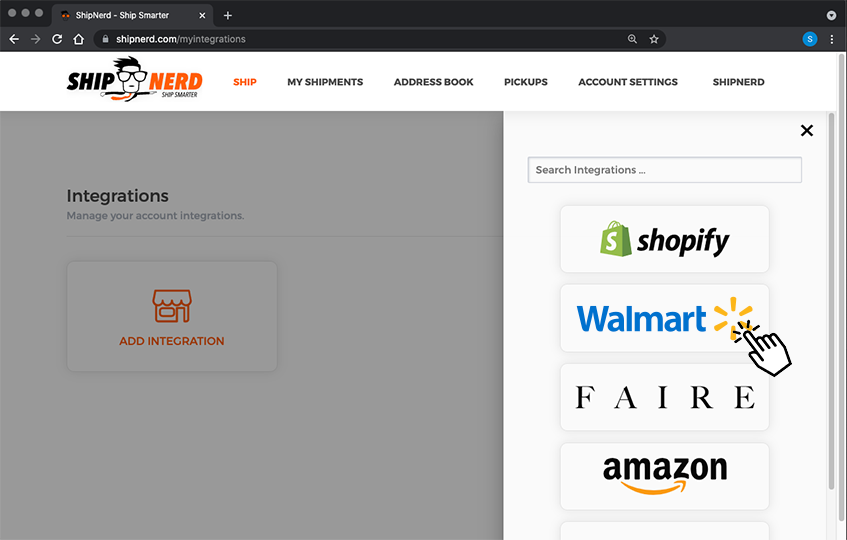
9) Enter your Walmart SHOP NAME and paste the CLIENT ID that was copied previously in Step 5. Return to that open tab and copy the CLIENT SECRET and paste here. Click “Connect”:
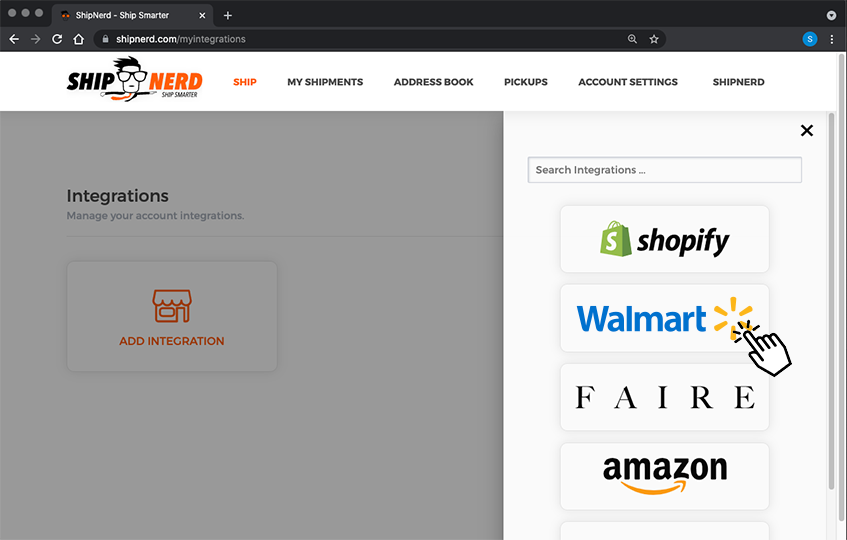
The ShipNerd Nerds will connect the two accounts and send an email confirmation to the address associated with your ShipNerd account once the integration is complete.
Your Walmart and ShipNerd accounts will now be synchronized and new orders will auto-populate to your ShipNerd dashboard.
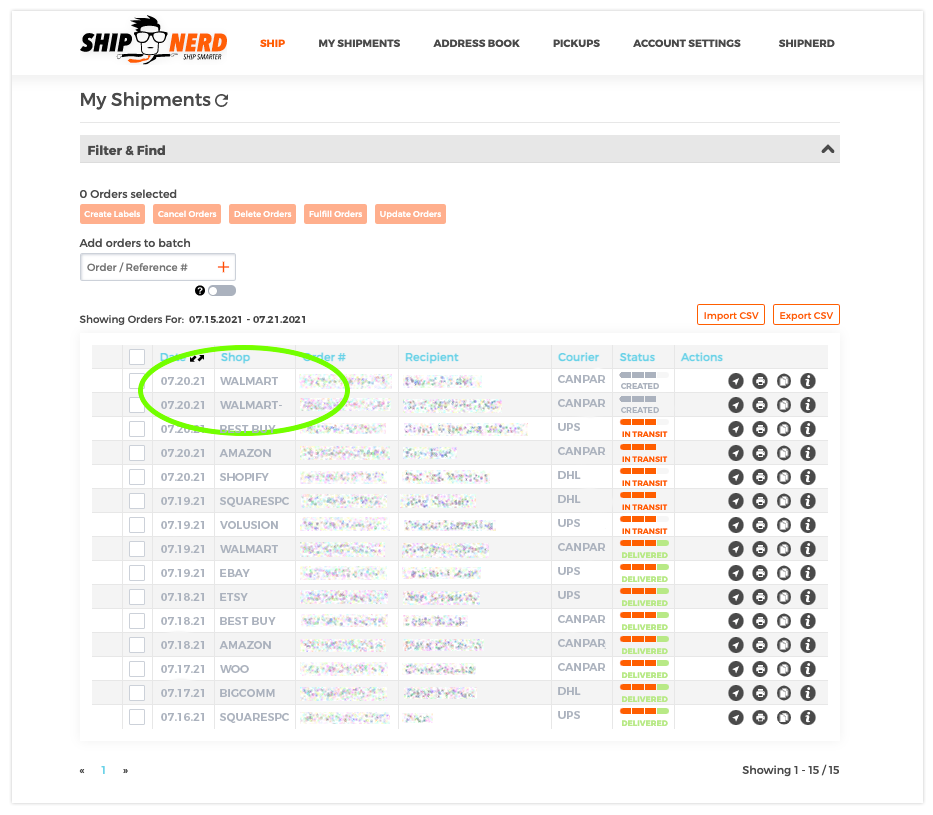
“Fulfill” your order on ShipNerd, and we’ll transmit the shipping information (the courier name & tracking number) to Walmart, and change the order status to “Shipped”.
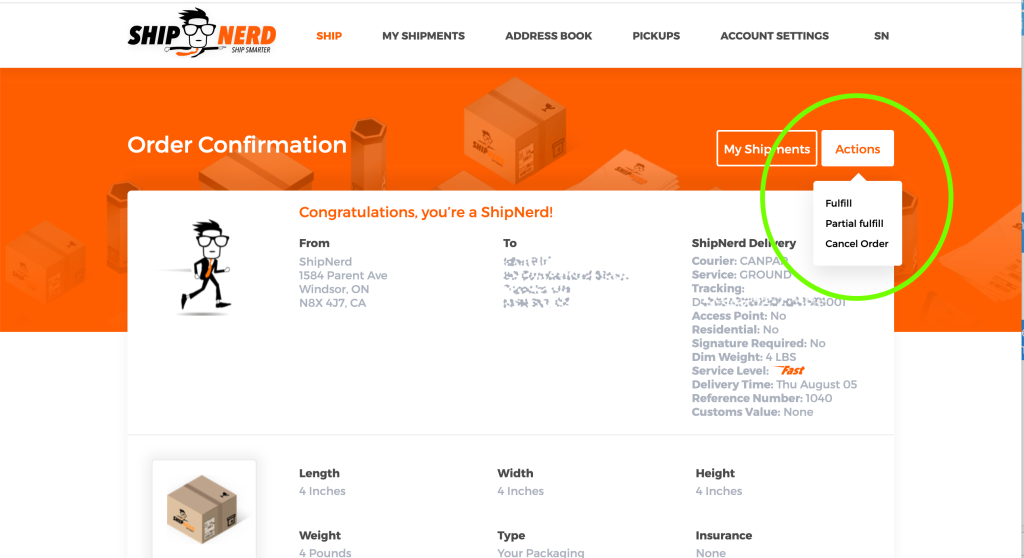
*Walmart does not support partial fulfillment of orders